# Characters
# Add a New Character
There are four ways to add characters to your story. They can be found in the Home, Characters and Edit Window views.
# In the Home View
As you add characters to your story, they will automatically appear in the Characters section of the Home view.
Click the + Add New Character button at the end of the list.
 The new character will open in the Edit Window immediately.
The new character will open in the Edit Window immediately.
# In the Characters View
Click the + New Character button in the top right corner of the view.
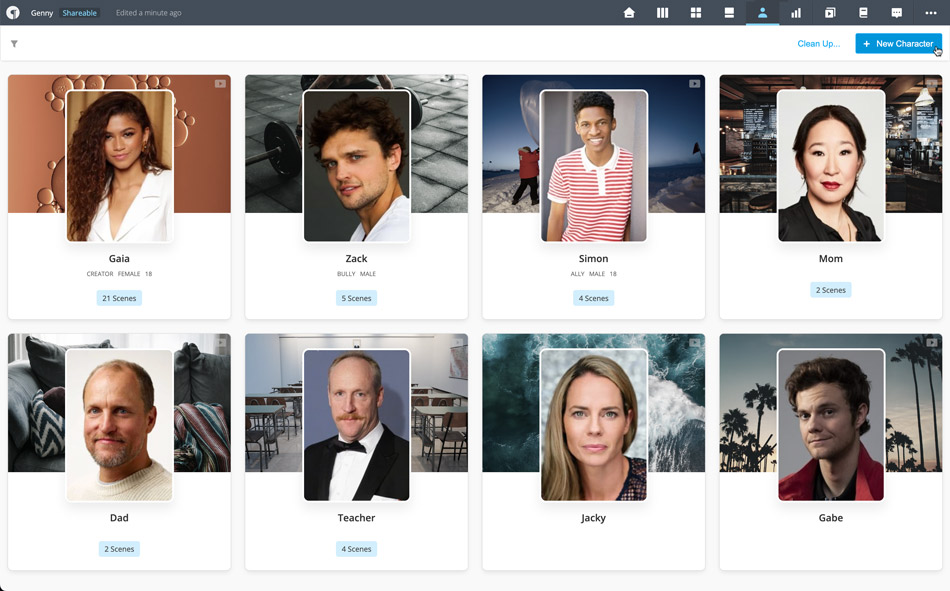 The new character will open in the Edit Window immediately.
The new character will open in the Edit Window immediately.
# In the Edit Window
There are actually two ways to add a character when using the Edit Window.
If you are editing a scene and you have Scene Character set to Manual, you can:
- Scroll to the Characters section.

- Click Add Characters to view a list of all existing characters.
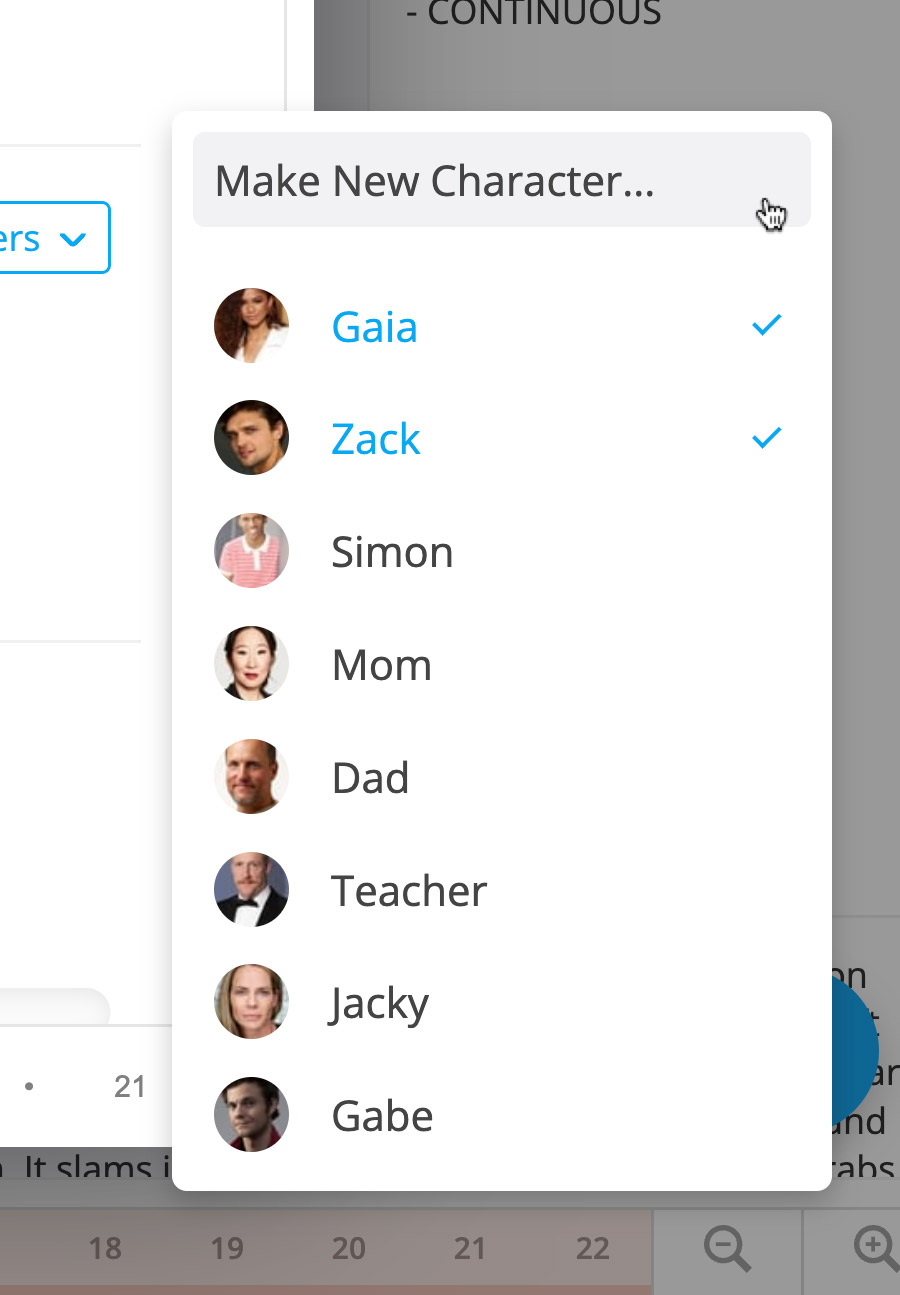
- Click Make New Character… This will create a new character and open it in the Edit Window.
- Click the
Back Arrow in the header to return to the scene you started in. Your new character will be added to the scene.
If you are editing an existing character you can open the Actions Menu in the header, and choose
Add Character After. The new character will open in Edit Window automatically.
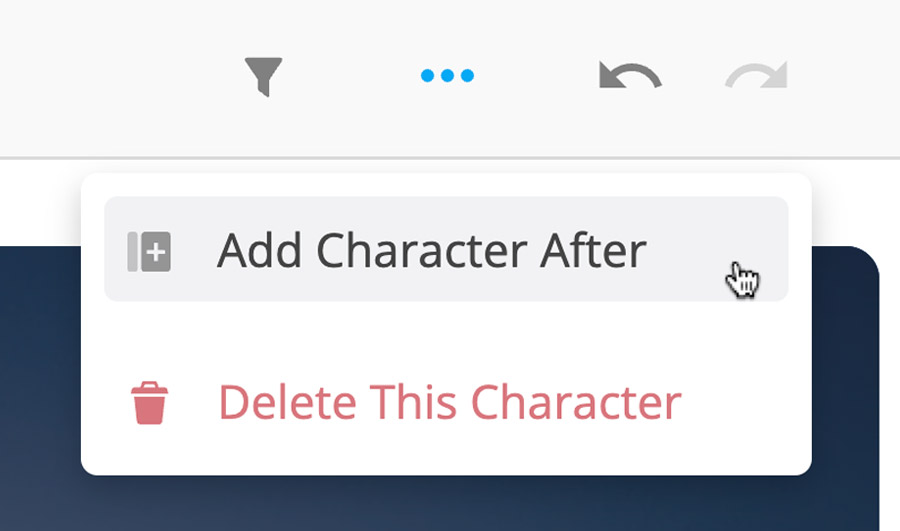
# Edit a Character
You can open a character to for editing from the Home view, Characters view, and when editing a scene in the Edit Window.
# In the Home View
Click any character listed in the Characters section to open it in the Edit Window.

# In the Characters View
Click any character card to open it in the Edit Window.

# When Editing a Scene
Scroll to the Characters section and click a scene character to open it.

# Add an Actor Headshot
Prewrite links directly to The Movie Database (TMDB), which allows you to access thousands of actor images to help visualize your characters.
- Click on a character to open it in the Edit Window.
- Click on the Headshot component in the masthead.
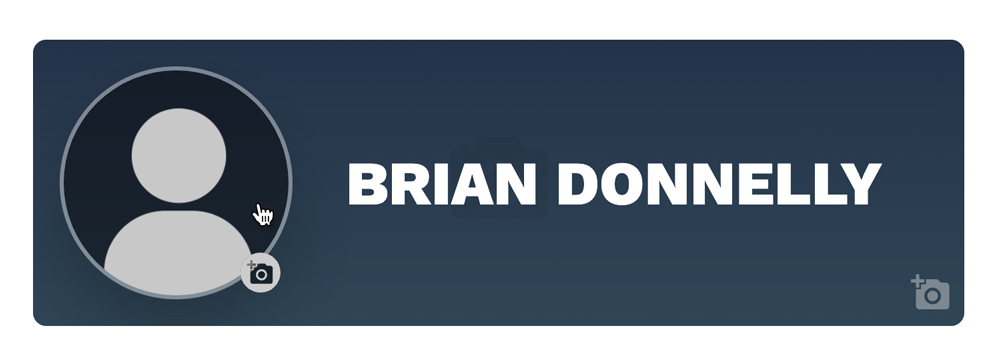 A window will open that allows you to search actors by name or project.
A window will open that allows you to search actors by name or project.

- Search and select an image to add as a headshot for your character.
# Delete a Character
- Click the character to open it in the Edit Window.
- Open the
Actions Menu in the header, and choose
Delete This Character from the dropdown.
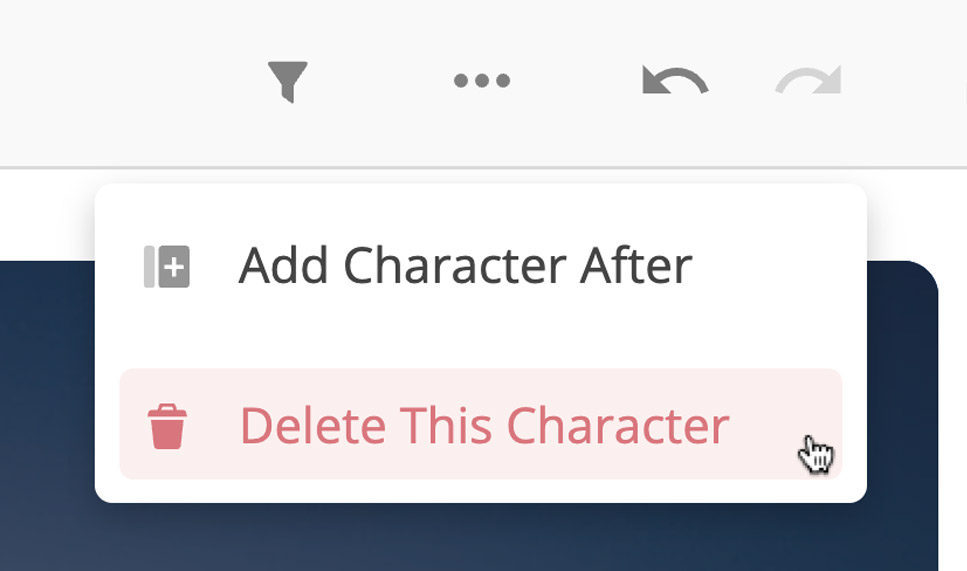
# Change Character Order
- Go to the Characters view by clicking its button in the Home view, or in the top menu of the Story View.
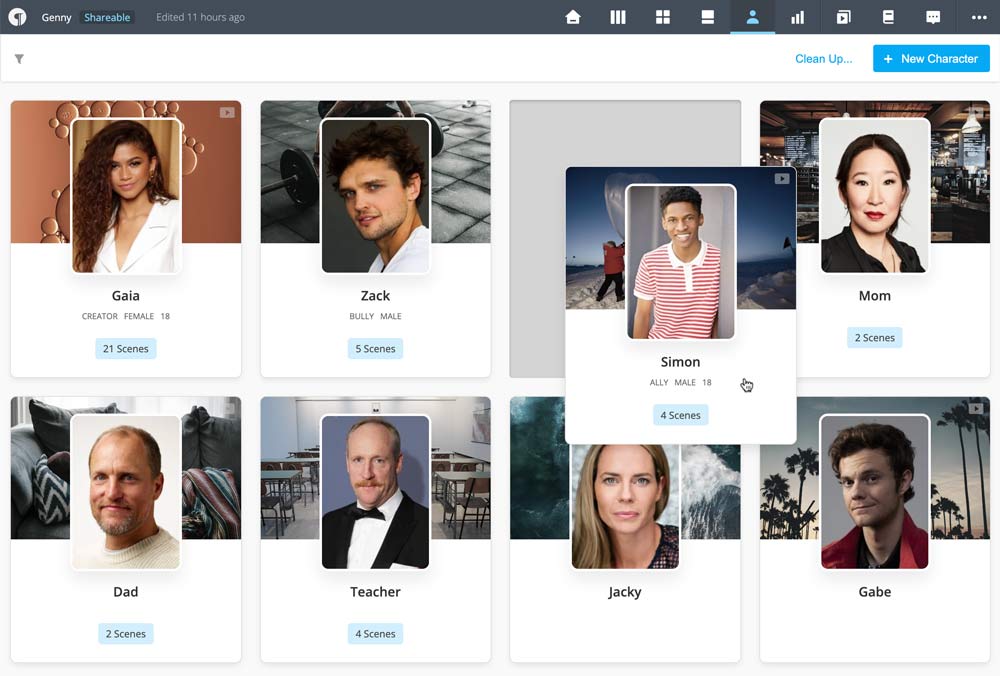
- Drag and drop the character cards in the order you wish. The new order will be reflected in all other views.